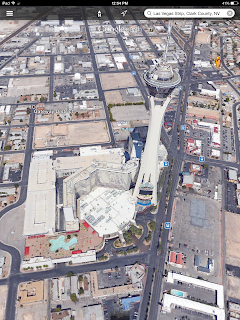Stop Motion Films
Description of tool:
Stop motion is where you move objects and take a picture of the object. You then move the object again and take another picture. When you put the pictures all together, it appears that the object has moved. The frames are saved into a movie format. Depending on the program you use, you can add voice and music.
There are many stop motion apps you can use. I am going to use Stop Motion and OSnap! on the Ipad. Students in my school have done stop motion using Ipads as well. The sixth grade class in my school did a stop motion of winter events. The students had to create the objects as well as do all the pictures.
Pedagogical use:
The uses for stop motion are endless. Students can create stop motions for every subject they learn about. Students can also choose numerous objects to make move. Students will learn patience as they have to move the object little by little and take a picture each time.
You can create stop motions to demonstrate a concept to your students. For example, to demonstrate the seasons, you can create a stop motion that shows the motion of the sun. You could also demonstrate the path that the sun takes in the sky by using stop motion.
I personally like the idea of having students create stop motions to demonstrate an event in history or a science concept.
Example of a stop motion using OSnap!
Example of stop motion using OSnap!
Example of stop motion using Stop Motion app
Location of tool:
OSnap! and Stop Motion can be found on the Itunes app store. If you research other stop motions using the Internet, you should be able to find a lot of them.
Cost associated with tool:
OSnap! has the option to add a toolbox for 4.99. However, it is free to use the basic tools. Stop Motion is free to use. You can add music and voice for free. You need to have the music on your Ipad because Stop Motion does not provide music for you to use.
Why you want to learn this tool:
Stop motion videos are a lot of fun to make. Your students would LOVE being able to be creative and create their own stop motion videos. The videos do take time to do; a quality stop motion could take days or week. However, stop motions are a great way for students to apply their knowledge.
I intend on using stop motions this year in my classroom. As I was creating my own stop motions, I had a lot of ideas that I could do in my classroom running through my head. Most of my new science standards could be assessed using stop motions. Students can retell the story they read using stop motions. Students can also show how to do their math problems using stop motion. My students love taking pictures; students can use the ability to take pictures for something educational using stop motions.
Sources:
How you (or your students) can use stop-motion animation in your classroom. (2014, March 27). Retrieved July 25, 2015, from http://blog.ed.ted.com/2014/03/27/how-you-or-your-students-can-use-stop-motion-animation-in-your-classroom/
ISTE Standards. (2015). Retrieved July 22, 2015, from http://www.iste.org/standards4
Reeves, J. (n.d.). Animation basics: Homemade special effects - TED-Ed. Retrieved July 25, 2015, from http://ed.ted.com/lessons/animation-basics-homemade-special-effects-ted-ed
Stop motion animation to promote literacy. (n.d.). Retrieved July 25, 2015, from http://elearning.tki.org.nz/Teaching/Learning-areas/English/Stop-motion-animation-to-promote-literacy
Yamamoto, N. (2013, January 17). KQED. Retrieved July 25, 2015, from http://blogs.kqed.org/education/2013/01/17/stop-motion-animation-in-the-elementary-classroom/
ISTE Standards:
Teachers:
- Facilitate and inspire student learning and creativity
- promote, support, and model creative and innovative thinking and inventiveness
- engage students in exploring real-world issues and solving authentic problems using digital tools and resources
- Promote student reflection using collaborative tools to reveal and clarify students’ conceptual understanding and thinking, planning, and creative processes
- Model collaborative knowledge construction by engaging in learning with students, colleagues, and others in face-to-face and virtual environment
- Design and develop digital age learning experiences and assessments
- Design or adapt learning experiences that incorporate digital tools and resources to promote student learning and creativity
- Develop technology-enriched learning environments that enable all students to pursue their individual curiosities and become active participants in setting their own educational goals, managing their own learning, and assessing their own progress
- Customize and personalize learning activities to address students’ diverse learning styles, working strategies, and abilities using digital tools and resources
- Provide students with multiple and varied formative and summative assessments, aligned with content and technology standards, and use resulting data to inform learning and teaching
- Model digital age work and learning
- Demonstrate fluency in technology systems and the transfer of current knowledge to new technologies and situations
- Collaborate with students, peers, parents, and community members using digital tools and resources to support student success and innovation
- Communicate relevant information and ideas effectively to students, parents, and peers using a variety of digital age media and formats
- Model and facilitate effective use of emerging digital tools to locate, analyze, evaluate, and use information resources to support research and learning
- Promote and model digital citizenship and responsibility
- Advocate, model, and teach safe, legal, and ethical use of digital information and technology, including respect for copyright, intellectual property, and the appropriate documentation of sources
- Address the diverse needs of all learners by using learner-centered strategies providing equitable access to appropriate digital tools and resources
- N/A
- N/A
- Engage in professional growth and leadership
- Participate in local and global learning communities to explore creative applications of technology to improve student learning
- Exhibit leadership by demonstrating a vision of technology infusion, participating in shared decision making and community building, and developing the leadership and technology skills of others
- N/A
- Contribute to the effectiveness, vitality, and self-renewal of the teaching profession and of their school and community
Students:
- Creativity and innovation
- Apply existing knowledge to generate new ideas, products, or processes
- Create original works as a means of personal or group expression
- Use models and simulations to explore complex systems and issues
- N/A
- Communication and collaboration
- Interact, collaborate, and publish with peers, experts, or others employing a variety of digital environments and media
- Communicate information and ideas effectively to multiple audiences using a variety of media and formats
- N/A
- Contribute to project teams to produce original works or solve problems
- Research and information fluency
- Plan strategies to guide inquiry
- Locate, organize, analyze, evaluate, synthesize, and ethically use information from a variety of sources and media
- Evaluate and select information sources and digital tools based on the appropriateness to specific tasks
- N/A
- Critical thinking, problem solving, and decision making
- Identify and define authentic problems and significant questions for investigation
- Plan and manage activities to develop a solution or complete a project
- Collect and analyze data to identify solutions and/or make informed decisions
- Use multiple processes and diverse perspectives to explore alternative solutions
- Digital citizenship
- Advocate and practice safe, legal, and responsible use of information and technology
- Exhibit a positive attitude toward using technology that supports collaboration, learning, and productivity
- Demonstrate personal responsibility for lifelong learning
- Exhibit leadership for digital citizenship
- Technology operations and concepts
- Understand and use technology systems
- Select and use applications effectively and productively
- Troubleshoot systems and applications
- Transfer current knowledge to learning of new technologies