Using Google Earth in the Classroom
Description:
Google Earth is a program ran through Google. It is accessible on computers or Ipads. If you use Google Earth on an Ipad, you are able to see places, businesses, panoramio photos, oceans, roads, and 3D buildings. You can also see Google Earth Gallery, My Maps, and Maps Engine. Now on the Ipad you can go to street view by placing the orange person on a road. You then get a 360 view of the area around you while standing on the road.
While using the computer program, you can travel to the sky, moon, mars, and of course Earth. You can choose which you want to visit. When traveling to Mars, you can see the path the Mars rover has taken. The computer program has a lot of the same features of the Ipad, but you can do a lot more on the computer program. The computer program does not run on Chromebooks. Chromebooks give you the same things as an Ipad. On the computer, there are a lot of layers you can dig through.
Please note, I am going to discuss the basics of Google Earth. However, I will put a video in this post describing everything Google Earth can do. I still have more to learn about Google Earth as Google is constantly updating their apps.
Pedagogical use:
Google Earth is a great tool for geography. Students can view different landforms as well as view the Oceans, lakes, and rivers. Students can also use Google Earth to explore the stars, moon, and Mars. Students can create field trips from around the world to share with the class. Students can also show you where their house is (my students' favorite thing to do!). When you are talking about a place in class, you can show students where the place is in Google Earth. Since Google Earth is connect to Google Maps, you can have students travel around the world. Many students will never get the chance to see outside their backyard. However, Google Earth allows them to travel around the world without leaving the classroom.
When students give a state or country report, students can take you to certain spots using Google Earth. Students can also show the landforms, bodies of water, and major cities located in the state our country.
Google Earth is a tool where you and students need to explore to learn. The more you explore, the more you will learn about Google Earth.
Science Education Resource Center. (2013, June 26).Why Teach With Google Earth? Retrieved July 23, 2015, from http://serc.carleton.edu/sp/library/google_earth/why.html
Examples of Google Earth:
 |
Google Earth star start |
 |
Mars start |
 |
Moon start |
 |
Google Earth start pageGoogle Earth start on Ipad |
 |
Google Earth ipad view of North Dakota |
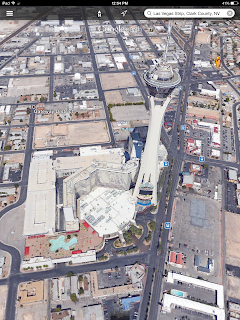 |
Google Earth ipad view of Stratosphere in Vegas |
 |
Google road view on Ipad |
Location of the tool:
Google Earth is free for the computer and the Ipad. There is no cost of having this tool.
Why you want to use Google Earth:
The uses for Google Earth are endless. You can use this as a fun tool in your classroom and to enhance your lessons. I love that students can go to places they would normally not have the chance to visit. It's not the same as actually experiencing the sights. However, students are given the chance to explore outside their community through technology. Under location of the tool are Google websites where you can learn more about how to use Google Earth. Google Earth is constantly being updated through satellites and Google Maps so the information is never the same.
Google Earth is a great way to incorporate geography into your lessons and engage students at the same time. Students will have fun getting to explore different places using technology.
Sources:
Earth. (2015). Retrieved July 23, 2015, from https://www.google.com/earth/
Earth. (2015). Retrieved July 23, 2015, from https://www.google.com/earth/learn/beginner.html
Earth. (2015). Retrieved July 23,2015, from https://www.google.com/earth/learn/advanced.html
Earth. (2015). Retrieved July 23, 2015, from https://www.google.com/earth/learn/3dbuildings.html
ISTE Standards. (2015). Retrieved July 22, 2015, from http://www.iste.org/standards4
Science Education Resource Center. (2013, June 26).Why Teach With Google Earth? Retrieved July 23, 2015, from http://serc.carleton.edu/sp/library/google_earth/why.html
Science Education Resource Center. (2013, June 26).Why Teach With Google Earth? Retrieved July 23, 2015, from http://serc.carleton.edu/sp/library/google_earth/why.html
ISTE Standards:
Teacher:
- Facilitate and inspire student learning and creativity
- promote, support, and model creative and innovative thinking and inventiveness
- engage students in exploring real-world issues and solving authentic problems using digital tools and resources
- N/A
- Model collaborative knowledge construction by engaging in learning with students, colleagues, and others in face-to-face and virtual environment
- Design and develop digital age learning experiences and assessments
- N/A
- Develop technology-enriched learning environments that enable all students to pursue their individual curiosities and become active participants in setting their own educational goals, managing their own learning, and assessing their own progress
- Customize and personalize learning activities to address students’ diverse learning styles, working strategies, and abilities using digital tools and resources
- N/A
- Model digital age work and learning
- Demonstrate fluency in technology systems and the transfer of current knowledge to new technologies and situations
- Collaborate with students, peers, parents, and community members using digital tools and resources to support student success and innovation
- Communicate relevant information and ideas effectively to students, parents, and peers using a variety of digital age media and formats
- Model and facilitate effective use of emerging digital tools to locate, analyze, evaluate, and use information resources to support research and learning
- Promote and model digital citizenship and responsibility
- Advocate, model, and teach safe, legal, and ethical use of digital information and technology, including respect for copyright, intellectual property, and the appropriate documentation of sources
- Address the diverse needs of all learners by using learner-centered strategies providing equitable access to appropriate digital tools and resources
- Promote and model digital etiquette and responsible social interaction related to the use of technology and information
- Develop and model cultural understanding and global awareness by engaging with colleagues and students of other cultures using digital age communication and collaboration tools
- Engage in professional growth and leadership
- Participate in local and global learning communities to explore creative applications of technology to improve student learning
- Exhibit leadership by demonstrating a vision of technology infusion, participating in shared decision making and community building, and developing the leadership and technology skills of others
- Evaluate and reflect on current research and professional practice on a regular basis to make effective use of existing and emerging digital tools and resources in support of student learning
- N/A
Students:
- Creativity and innovation
- Apply existing knowledge to generate new ideas, products, or processes
- N/A
- Use models and simulations to explore complex systems and issues
- Identify trends and forecast possibilities
- Communication and collaboration
- Interact, collaborate, and publish with peers, experts, or others employing a variety of digital environments and media
- N/A
- N/A
- Contribute to project teams to produce original works or solve problems
- Research and information fluency
- Plan strategies to guide inquiry
- Locate, organize, analyze, evaluate, synthesize, and ethically use information from a variety of sources and media
- Evaluate and select information sources and digital tools based on the appropriateness to specific tasks
- Process data and report results
- Critical thinking, problem solving, and decision making
- Identify and define authentic problems and significant questions for investigation
- Plan and manage activities to develop a solution or complete a project
- Collect and analyze data to identify solutions and/or make informed decisions
- Use multiple processes and diverse perspectives to explore alternative solutions
- Digital citizenship
- Advocate and practice safe, legal, and responsible use of information and technology
- Exhibit a positive attitude toward using technology that supports collaboration, learning, and productivity
- Demonstrate personal responsibility for lifelong learning
- Exhibit leadership for digital citizenship
- Technology operations and concepts
- Understand and use technology systems
- Select and use applications effectively and productively
- Troubleshoot systems and applications
- Transfer current knowledge to learning of new technologies









