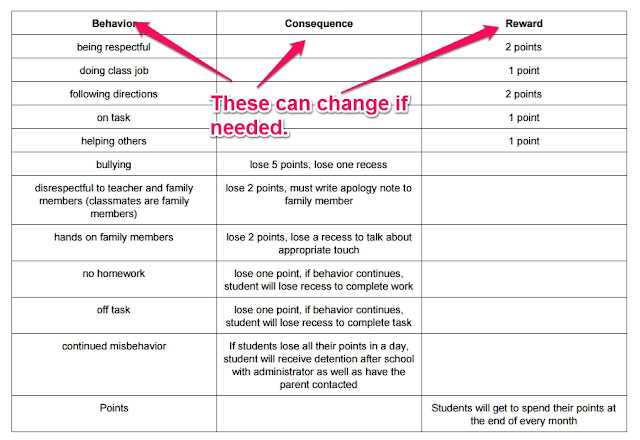Creating Posters using Powerpoint
Description of tool:
I have used Powerpoint for presentations, but never for anything else until recently. I just learned how to use Powerpoint to create posters. You can create a poster of any size, and put anything you want on it. You just create a slide like you normally would in Powerpoint, but choose poster when you print it. You then put the poster together and you have a poster you made. It takes as much as you want it to. It all depends on how much you want to put into your slide. The poster will print out on anywhere from two pages to more depending on the size of the poster. Depending on the printer you choose, the poster can be in color or black-and-white. If you know how to use Powerpoint, you can learn how to print a poster.
Dr. Okland's Website
Pedagogical uses:
The uses for posters are endless. I just created three different posters for my classroom. I have multiplication strategies on one poster and division posters on another. The third poster, I created a checklist for students before they hand in their assignment. Anything you want your students to see can be put on a poster. Since the poster is created in Powerpoint, you can put pictures of any type onto the slide, so you can create posters for any subject you want.
Students can be taught how to create a slide for any project you want them to complete. The students could then print out the posters and present them to their classmates. They wouldn't have to print them out, however, They could just share the slide if you would like to go paperless. Students could present any number of things from Science concepts to a book they just read.
 |
Division Vocabulary Poster |
 |
Student assignment checklist poster |
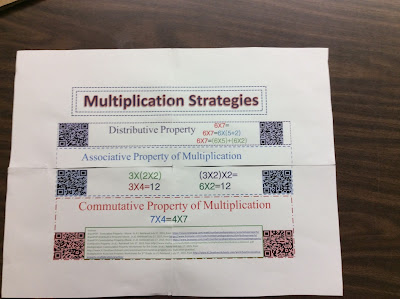 |
Multiplication strategies poster |
Cost of tool:
The only cost associated with the tool is having Microsoft Powerpoint on your computer and access to a printer if you want to print off the poster. I also had to have tape to tape together the posters. As you can see I have QR codes on my poster, so I would need access to a QR reader. The QR codes go to different websites where students can practice the strategies.
Why you want to learn this tool:
I just found a new, cost efficient way to create posters. Any concept I want to show my students in a larger format I can. Creating posters using Powerpoint is easy and fun to do. Students can create their own posters and it doesn't take a long time to create. Also, you can add pictures and QR codes to the poster, which makes the poster interactive. Once students know how to create posters, the possibilities of what they can do with the knowledge is endless.
As a teacher, you may see that your students need to see a better visual of a concept. You can put it on a poster using Powerpoint. You can then print it off and have it at a station or in a location for students to look at it. Posters can be colorful or black and white. Again, they are easy to make and can add information to your classroom.
Sources:
ISTE Standards. (2015). Retrieved July 22, 2015, from http://www.iste.org/standards
Okland, S. (2015). PPT-tutorial-Posters-Windows.pdf. Retrieved July 27, 2015, from https://drive.google.com/file/d/0B-rOh7btx4EhZHBpMHc3QW5KVWs/view
Okland, S. (2015). PPT-tutorial-Posters-Windows.pdf. Retrieved July 27, 2015, from https://drive.google.com/file/d/0B-rOh7btx4EhZHBpMHc3QW5KVWs/view
ISTE Standards:
Teacher:
- Facilitate and inspire student learning and creativity
- promote, support, and model creative and innovative thinking and inventiveness
- engage students in exploring real-world issues and solving authentic problems using digital tools and resources
- Promote student reflection using collaborative tools to reveal and clarify students’ conceptual understanding and thinking, planning, and creative processes
- Model collaborative knowledge construction by engaging in learning with students, colleagues, and others in face-to-face and virtual environment
- Design and develop digital age learning experiences and assessments
- Design or adapt learning experiences that incorporate digital tools and resources to promote student learning and creativity
- Develop technology-enriched learning environments that enable all students to pursue their individual curiosities and become active participants in setting their own educational goals, managing their own learning, and assessing their own progress
- Customize and personalize learning activities to address students’ diverse learning styles, working strategies, and abilities using digital tools and resources
- Provide students with multiple and varied formative and summative assessments, aligned with content and technology standards, and use resulting data to inform learning and teaching
- Model digital age work and learning
- Demonstrate fluency in technology systems and the transfer of current knowledge to new technologies and situations
- Collaborate with students, peers, parents, and community members using digital tools and resources to support student success and innovation
- Communicate relevant information and ideas effectively to students, parents, and peers using a variety of digital age media and formats
- Model and facilitate effective use of emerging digital tools to locate, analyze, evaluate, and use information resources to support research and learning
- Promote and model digital citizenship and responsibility
- Advocate, model, and teach safe, legal, and ethical use of digital information and technology, including respect for copyright, intellectual property, and the appropriate documentation of sources
- Address the diverse needs of all learners by using learner-centered strategies providing equitable access to appropriate digital tools and resources
- N/A
- N/A
- Engage in professional growth and leadership
- Participate in local and global learning communities to explore creative applications of technology to improve student learning
- Exhibit leadership by demonstrating a vision of technology infusion, participating in shared decision making and community building, and developing the leadership and technology skills of others
- Evaluate and reflect on current research and professional practice on a regular basis to make effective use of existing and emerging digital tools and resources in support of student learning
- Contribute to the effectiveness, vitality, and self-renewal of the teaching profession and of their school and community
Students:
- Creativity and innovation
- Apply existing knowledge to generate new ideas, products, or processes
- Create original works as a means of personal or group expression
- Use models and simulations to explore complex systems and issues
- N/A
- Communication and collaboration
- Interact, collaborate, and publish with peers, experts, or others employing a variety of digital environments and media
- Communicate information and ideas effectively to multiple audiences using a variety of media and formats
- N/A
- Contribute to project teams to produce original works or solve problems
- Research and information fluency
- Plan strategies to guide inquiry
- Locate, organize, analyze, evaluate, synthesize, and ethically use information from a variety of sources and media
- Evaluate and select information sources and digital tools based on the appropriateness to specific tasks
- Process data and report results
- Critical thinking, problem solving, and decision making
- Identify and define authentic problems and significant questions for investigation
- Plan and manage activities to develop a solution or complete a project
- Collect and analyze data to identify solutions and/or make informed decisions
- Use multiple processes and diverse perspectives to explore alternative solutions
- Digital citizenship
- Advocate and practice safe, legal, and responsible use of information and technology
- Exhibit a positive attitude toward using technology that supports collaboration, learning, and productivity
- Demonstrate personal responsibility for lifelong learning
- Exhibit leadership for digital citizenship
- Technology operations and concepts
- Understand and use technology systems
- Select and use applications effectively and productively
- Troubleshoot systems and applications
- Transfer current knowledge to learning of new technologies